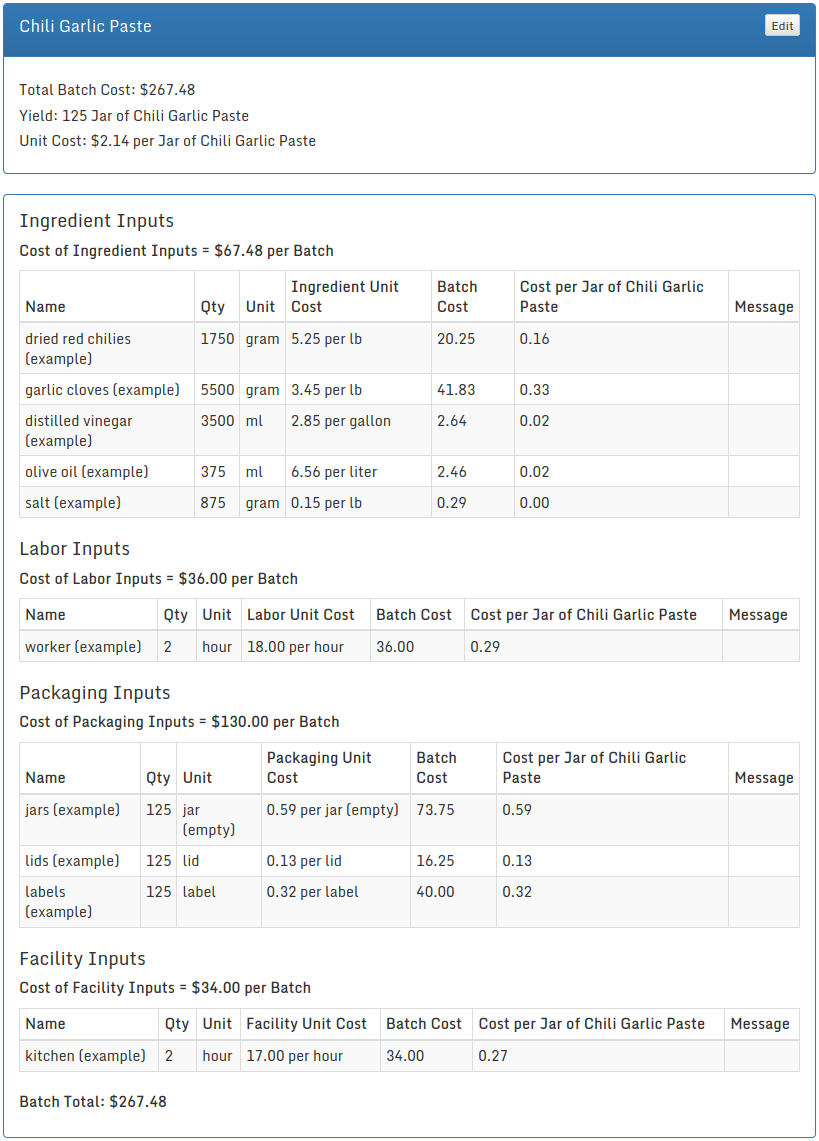Product Costing - Foodakin Walk-thru
This walk-thru will show you how to enter product information in Foodakin to calculate the cost of that product.
After finishing the two walk-thrus (Entering Resources and Product Costing) you’ll have a complete working example of a product cost calculation.
Before proceeding with this walk-thru, you’ll first need to enter resources as described in the walk-thru for Entering Resources.
Products are anything you make from resources. Resources are as-purchased materials and supplies (even labor) that could be used in products.
Add a New Product
To start, make sure you are in the costing system. In the top nav bar, click Costing
In the nav section, expand Recent Products
Click the Add a New Product button
(The Add a New Product button will also appear if you click See All Products.)
In the panel labeled Product Information, enter the following information:
Name (required): Chili Garlic Paste
Description: Walk-thru Example
Click the Show Details button and enter the following information:
Batch Yield Quantity: 125
Click the small button labeled, Enter a New Unit. By clicking, the label will change to read Enter a New Batch Yield Unit
In the field labeled, Enter a New Batch Yield Unit, enter Jar of Chili Garlic Paste.
Leave empty the field labeled, To Use as a Sub-Product, Select a Resource Type.
Click the Save button
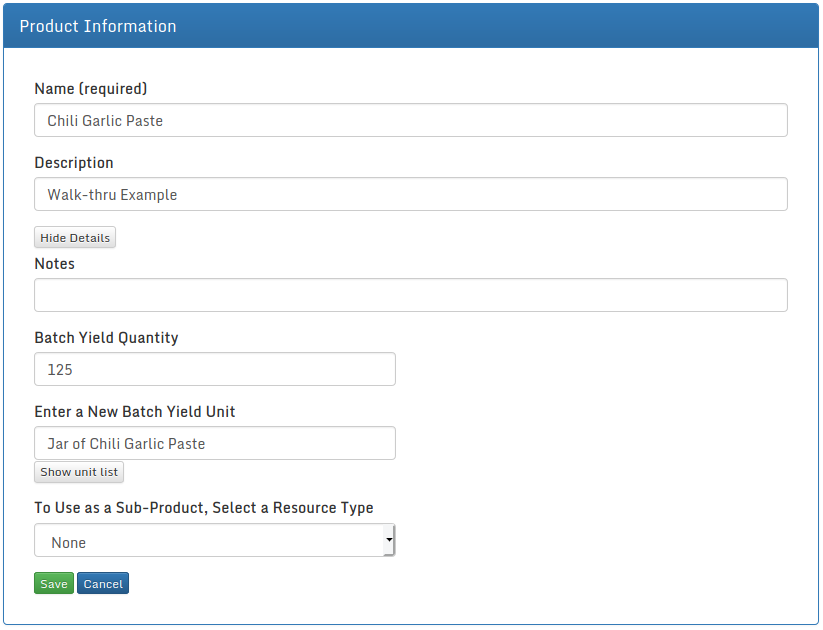
Ingredient Inputs
In the panel labeled Ingredient Inputs click the button labeled Add a new input.

From the dropdown list labeled Resource select dried red chilies (example).
In the field labeled Quantity enter 1750 and from the dropdown list labeled Unit select gram.
Leave the field labeled Yield Percent as 100.
The Notes field is there for you to add any note you wish.
Click either the Save button or the Save and Add New button. The difference between the two buttons is that Save returns you to the main page for this product while Save and Add New returns you to the page to add a new input.
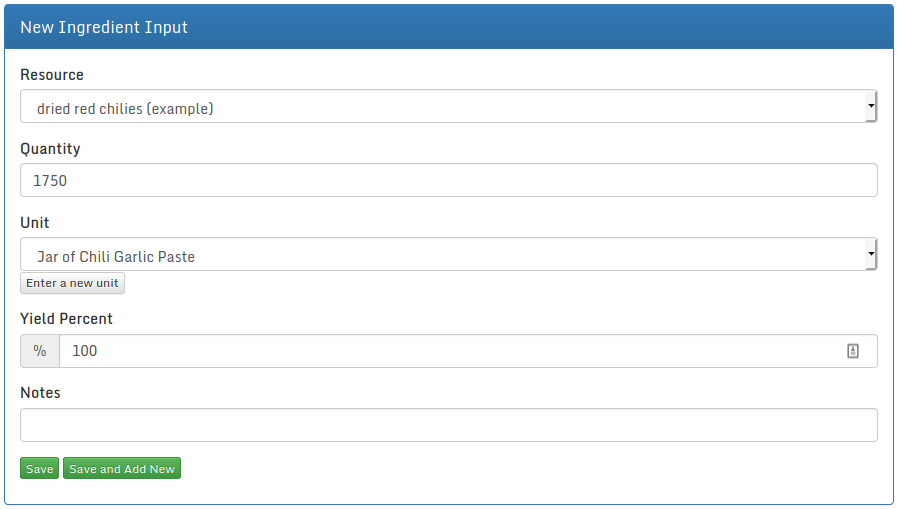
Continue adding Ingredient Inputs in the same manner as above with the following information (After entering all but the last Ingredient Input, click Save and Add New; after the last one, just click Save):
Resource: garlic cloves (example)
Quantity: 5500
Unit: gram
Click Save and Add New
Resource: distilled vinegar (example)
Quantity: 3500
Unit: ml
Click Save and Add New
Resource: olive oil (example)
Quantity: 375
Unit: ml
Click Save and Add New
Resource: salt (example)
Quantity: 875
Unit: gram
Click Save. You’ll then be returned to the main product page for Chili Garlic Sauce. The Ingredient Inputs panel should look like this:
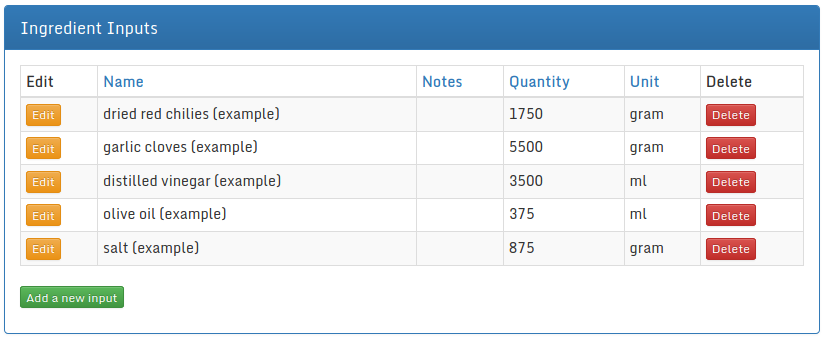
Labor Inputs
In the panel labeled Labor Inputs click the button labeled Add a new input.
From the dropdown list labeled Resource select worker (example).
In the field labeled Quantity enter 2 and from the dropdown list labeled Unit select hour.
Leave the field labeled Yield Percent as 100.
The Notes field is there for you to add any note you wish.
Click the Save button.
Packaging Inputs
In the panel labeled Packaging Inputs click the button labeled Add a new input.
From the dropdown list labeled Resource select jar (example).
In the field labeled Quantity enter 125 and from the dropdown list labeled Unit select jar (empty).
Leave the field labeled Yield Percent as 100.
The Notes field is there for you to add any note you wish.
Click the Save and Add New button.
Continue adding Packaging Inputs in the same manner as above with the following information (After entering all but the last Ingredient Input, click Save and Add New; after the last one, just click Save):
Resource: lids (example)
Quantity: 125
Unit: lid
Click Save and Add New
Resource: labels (example)
Quantity: 125
Unit: label
Click Save
Facility Inputs
In the panel labeled Facility Inputs click the button labeled Add a new input.
Continuing in the same manner as the other inputs, enter the following Facility Input:
Resource: kitchen (example)
Quantity: 2
Unit: hour
The Notes may be left blank or enter a note if you wish.
Click Save.
Cost Calculation
After you have entered all of the inputs for the product, you are able to use Foodakin to view the calculated cost of a Jar of Chili Garlic Paste.
From the main product page for Chili Garlic Paste, simply click the Cost button located in the upper right corner of the Product Information panel.
You’ll see that the cost of the batch of 125 jars of Chili Garlic Paste costs $267.48. The unit cost of a single jar of Chili Garlic Paste is $2.14.
Below the cost summary is a breakdown of the cost of each input grouped by Resource Type.
The page should look like this: