Foodakin Walk-thru - Mustard Sauce
Part 1: Resources
This walk-thru will show you how to enter Resources in Foodakin. The Resources you enter in this walk-thru will be used as inputs for an example product: Mustard Sauce.
When you have finished this part, proceed to Foodakin Walk-thru - Mustard Sauce Part 2: Product.
After finishing Part 1 and Part 2 of these walk-thrus (Entering Resources and Product Costing) you’ll have a complete working example of a product cost calculation for the Mustard Sauce example product.
Resources
Resources are as-purchased materials and supplies (even labor) that could be used in products.
Think of resources as anything you would pay for to manufacture your products.
Resource Types
Foodakin categorizes your resources and comes with several pre-defined Resource Types. Examples of pre-defined Resource Types in Foodakin include: Ingredient, Labor, Packaging, etc.
You can also add your own Resource Types or change the name of existing Resource Types.
Enter an Ingredient Resource
This first example will take you through entering Ground Mustard that you would purchase for $8.69 per pound.
To start, make sure you are in the costing system. In the top nav bar, click Costing
In the nav section, expand the Resources section
Click Ingredient
Click Add a New Ingredient Resource
In the panel labeled, New Ingredient Resource, enter the following information:
Name (required): Ground Mustard
Description: Example (Many people enter the name of the supplier of the resource in the Description field.)
Cost: 8.69
Quantity: 1
Unit: select lb from the dropdown list. (Try typing the first letter of the unit, in this case, “l”, to find it.)
Notes: (Use this optional field to store additional information about the resource.)
The Ingredient Resource information should look like this:
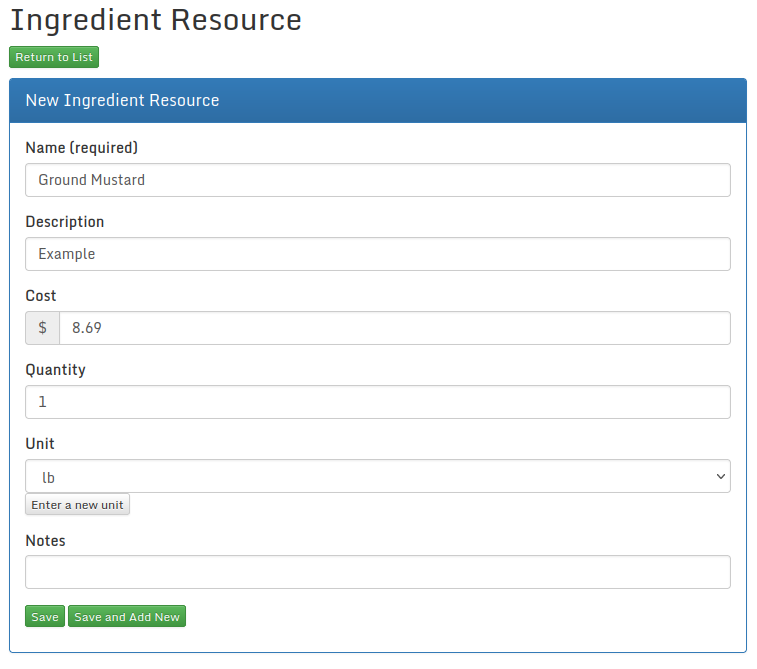
Click Save or Save and Add New. Save will return you to the Ingredient Resources page while Save and Add New will save the resource and start a new resource.
Excellent! You have just entered your first Resource: Ground Mustard for $8.69 per pound.
If, for example, you purchase Ground Mustard at $17.38 per 2 lbs - that's the way you should enter it. Resist the temptation to calculate the "per pound" price of the Resource yourself... Foodakin will do that for you.
Enter More Ingredient Resources
Continue entering these additional ingredient resources in the same manner as above - saving each one as you go:
| Name | Description | Cost | Quantity | Unit |
|---|---|---|---|---|
| Sesame Oil | Example | 17.18 | 2 | gallon |
| Sea Salt | Example | 14.65 | 10 | lb |
| Water | Example | 0.00 | 1 | fl oz |
Note: In this example, we'll assume that water is provided free, so there is no cost for this Resource.
After entering each ingredient resource, click Save or Save and Add New.
When you have finished entering all ingredient resources, the list should look something like this:
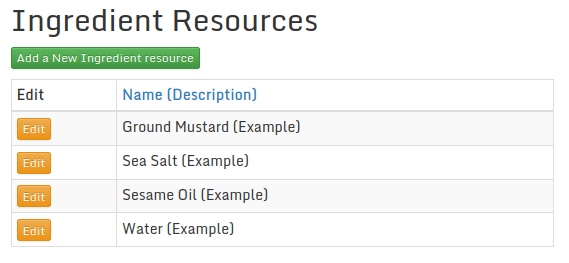
Enter Labor Resources
Entering labor resources follows the same approach as entering ingredient resources.
In this walk-thru, there is only one labor resource, "Worker" whose pay rate is $18.00 per hour.
In the left nav section, expand Resources
Click Labor
Click Add a New Labor Resource
In the panel labeled, New Labor Resource, enter the following information:
Name (required): Worker
Description: Example (This could be the name of the worker or their role.)
Cost: 18.00
Quantity: 1
Unit: select hour from the dropdown list. (Try typing the first letter of the unit, in this case, "h", to find it.)
Notes: (Use this optional field to store any reminders or comments about the resource.)
Click Save
Enter Packaging Resources
This time we’ll need to enter a new unit instead of selecting from the list of units.
We’ll enter three packaging resources: jars, lids, and labels.
In the left nav section, expand Resources
Click Packaging
Click Add a New Packaging Resource and enter the following:
Name (required): Jars - Empty
Description: Example (This could be the name of the supplier.)
Cost: 212.40
Quantity: 360
Unit: Click the small gray button labeled, Enter a new unit (just below the [Select] message).

Clicking Enter a new unit will change the Unit Selector to a Text Box in which you can type in a new custom unit.
Type "jar - empty" as the new unit name.
Foodakin lets you get creative when entering new units.
The Packaging Resource information should look like this:
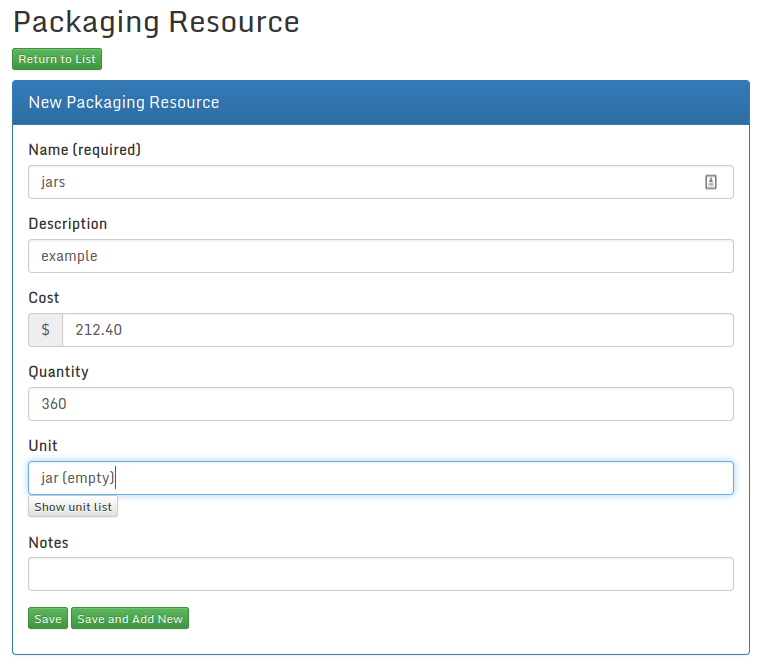
Click Save and Add New
Next enter the lids Resource
Name (required): Lids
Description: Example (This could be the name of the supplier.)
Cost: 46.80
Quantity: 360
Unit: Click Enter a new unit. Type lid as the new unit name.
Click Save and Add New
Next enter the labels Resource
Name (required): Labels
Description: Example (This could be the name of the supplier.)
Cost: 800.00
Quantity: 2500
Unit: Click Enter a new unit. Type label as the new unit name.
Click Save
Enter the Kitchen Resource
In this walk-thru we’ll assume we prepare our products in a commercial kitchen space that is rented by the hour.
In the left nav section, expand Resources
Click Facility
Click Add a New Facility Resource and enter the following:
Name (required): Kitchen
Description: Example (This could be the name of the establishment.)
Cost: 17.00
Quantity: 1
Unit: select hour from the dropdown list. (Try typing the first letter of the unit, in this case, "h", to find it.)
Click Save
Resources Report
To see all the resources you’ve entered, view the Resources Report.
In the left nav section, expand Reports.
Click Resources
The Resources Report looks like this:
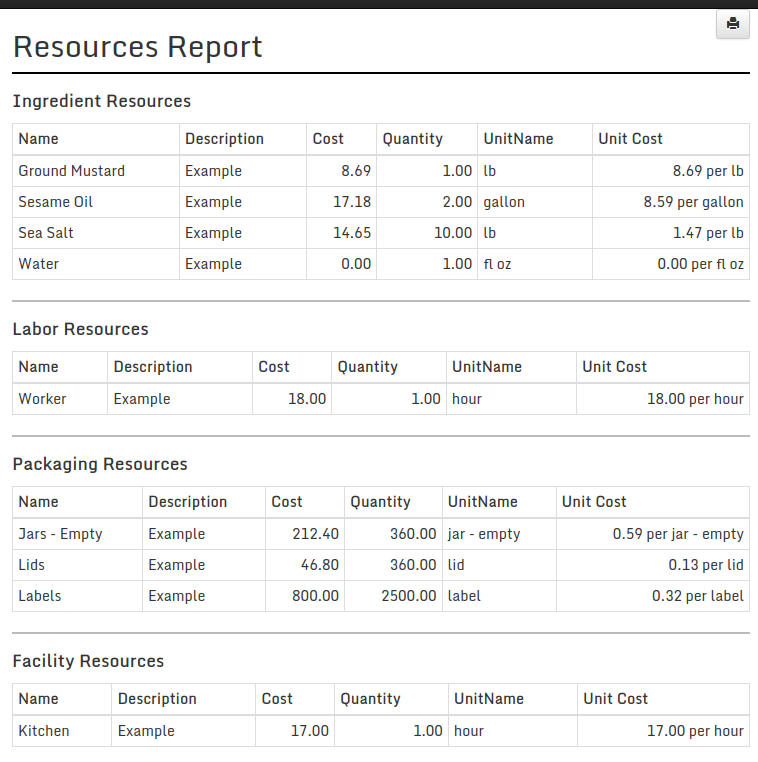
Keep going!
You've now entered the resources you'll need to continue. Next go to the walk-thru for Product Costing.